

This lesson is made with PSPX9
But is good with other versions.
© by SvC-Design

Materialen Download :
Here
******************************************************************
Materials:
alpha_souvenir_de_vacances.pspimage
appariel photo.png
avion.png
bagages Cloclo.png
cadre Cloclo.png
chien Cloclo.png
coin Cloclo.png
deco Cloclo.png
enfant.png
femme.png
hommes_nikita.png
masque3.jpg
misted Cloclo.png
Narah_Mask_1392.jpg
Watermark_Pour tuto.png
******************************************************************
Plugin:
Plugins - MuRa'sMeister - Perspective Tiling1.1
******************************************************************
color palette
:

******************************************************************
methode
When using other tubes and colors, the mixing mode and / or layer coverage may differ
******************************************************************
General Preparations:
First install your filters for your PSP!
Masks: Save to your mask folder in PSP, unless noted otherwise
Texture & Pattern: Save to your Texture Folder in PSP
Selections: Save to your folder Selections in PSP
Open your tubes in PSP
******************************************************************
We will start - Have fun!
Remember to save your work on a regular basis
******************************************************************
1.
Foreground color 1
Color background 2
And two other colors
Prepare - A linear gradient
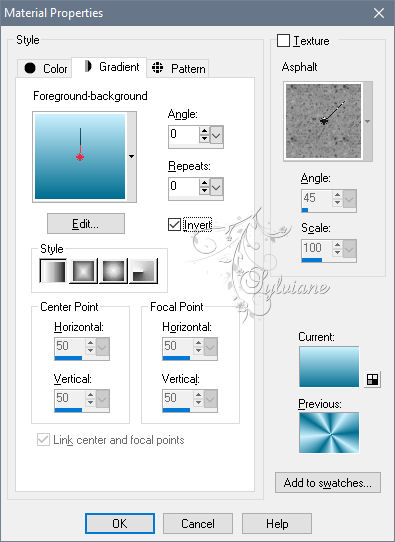
Open alpha channel
Layers - Duplicate
Close original
Rename raster1
Fill with color 2
Layers - New raster layer
Fill with linear gradient
Open masque3.jpg
Layers - New Mask Layer - From Image - masque3.jpg
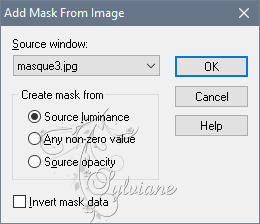
Adjustment - Sharpness - Sharpness
Layers - Merge - Merge Group
Layer - Duplicate
Image - Mirror – mirror Horizontal
Image - Mirror - Vertical Mirror
Layers – merge – merge down
Effects - 3D Effects - Drop Shadow
0/0/50/10 color:#000000
Layers - Merge - Merge visible layers
Layer - Duplicate
2.
Layers - New raster layer
Fill with white
Open the Narah_Mask_1392 mask
Layers - New Mask Layer - From Image - Narah_Mask_1392.jpg
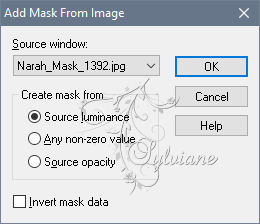
Adjustment - Sharpness - Sharpness
Layers - Merge - Merge Group
Effects - 3D Effects - Drop Shadow / 0/0/50/10 / Color2
Open misted Cloclo.png
Edit - Copy
Edit - Paste as new layer
Layer - Arrange - Move down
Activate Copy of Merged
The second from the bottom
Plugins - MuRa'sMeister - Perspective Tiling1.1
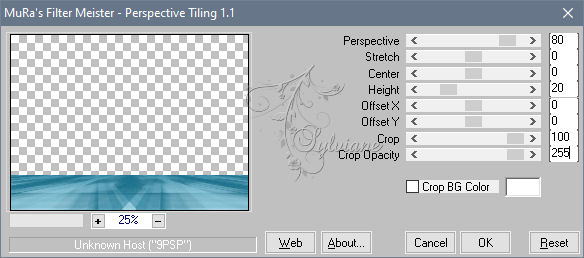
Effects - 3D Effects - Drop Shadow
0/0/80/20 color:#000000
Layers – arrange – move up
3.
Return to the top layer
Open deco Cloclo.png
Edit - Copy
Edit - Paste as new layer
Objects – align – top
Open avion.png
Edit - copy
Edit - paste as a new layer
Place top right / See final
Effects - 3D Effects - Drop Shadow
0/0/50/10 color:#000000
Open bagages Cloclo.png
Edit - copy
Edit - paste as a new layer
Place lower left / See final
Redo the same drop shadow / It is in memory
Open the female tube, or another to your liking and sit down / See final
Redo the same drop shadow / It is in memory
Open appariel photo.png
Edit - Copy
Edit - Paste as new layer
Place lower left / See final
Redo the same drop shadow / It is in memory
Open hommes_nikita.png
Edit - Copy
Edit - Paste as new layer
Place bottom right / See final
Redo the same drop shadow / It is in memory
Open enfant.png
Edit - Copy
Edit - Paste as new layer
Place at the bottom center / See final
Redo the same drop shadow / It is in memory
Open chien Cloclo.png
Edit - Copy
Edit - Paste as new layer
Place in the center at the bottom right / See final
Redo the same drop shadow / It is in memory
4.
Layer – merge – merge all (flatten)
Edit - Copy
Open the Cloclo frame tube
With the magic wand / 0 tolerance / Select the center of the frame
Layers - New raster layer
Edit - Paste in selection
Selection - Select None
Layers – arrange – move down
Activate top layer
Layers – arrange – move down
Open coin Cloclo.png
Edit - Copy
Edit - Paste as new layer
Do not move
Image - Add Borders – 1 pixel – color:#000000
Put monwatermark
Sign your work
Put your copyright if necessary
Save as JPEG
Back
Copyright Translation © 2020 by SvC-Design